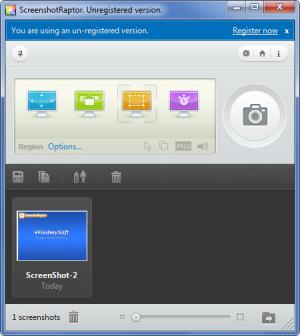ScreenshotRaptor
1.6
Size: 1.16 MB
Downloads: 3664
Platform: Windows 7/Vista/XP
With Plastiliq Software’s ScreenshotRaptor on your Windows-powered machine, you can easily capture whatever is displayed on the screen. This user friendly screen capture utility lets you manually or automatically take a snap of the whole screen, a specific window, or a region of the screen. You can do this manually, by clicking a button or using a hotkey, or automatically, by setting up a timer.
If you have a PC powered by a 32 or 64-bit Windows edition (XP, Vista, and 7 are supported), you won’t have any problems getting ScreenshotRaptor up and running. All you have to do is download a small archive, extract the executable inside, and run it. A simple setup wizard will then show up and guide you through the installation process. But a few moments later you’ll be done with the whole thing.
The upper part of ScreenshotRaptor’s interface presents several screen capture options (full screen, window, region, timer) and a big button for taking the actual screenshot. The lower part of the interface presents thumbnails of the screenshots you take – a slider at the bottom lets you increase the size of these thumbnails. It’s a very simple layout that you will quickly get accustomed to.
Using ScreenshotRaptor is a simple three step process.
Step 1: choose what you want ScreenshotRaptor to do. Select if you want it to capture the whole screen, a window, or a region of the screen.
Step 2: launch the screen capture process. You can do this by clicking a button from the application’s interface, by using a hotkey (you have to assign it first; go to the Options menu to do so), or by letting ScreenshotRaptor do things automatically (you must set up a timer for the application to automatically take a screenshot).
Step 3: choose what you want to do with the screenshot. You can launch an external editing tool, you can delete it if you don’t like it or don’t need it.
Please note that ScreenshotRaptor is only free to try. The trial version will put a watermark on all your screenshots. Get a license to get rid of the watermark.
Easily take screenshots with the ScreenshotRaptor application. Do this by clicking a button, pressing a hotkey, or by setting up a timer.
Pros
ScreenshotRaptor provides support for 32 as well as 64-bit Windows editions. You won’t have any problems getting accustomed to the interface. Choose if you want to take a screenshot of the whole screen, a region of the screen, or a window. You can set up timers; ScreenshotRaptor will automatically take a screenshot. Choose where you want the screenshots to be saved and how you want them to be named.
Cons
Trial puts a watermark on the output.
ScreenshotRaptor
1.6
Download
ScreenshotRaptor Awards

ScreenshotRaptor Editor’s Review Rating
ScreenshotRaptor has been reviewed by George Norman on 11 Oct 2012. Based on the user interface, features and complexity, Findmysoft has rated ScreenshotRaptor 4 out of 5 stars, naming it Excellent